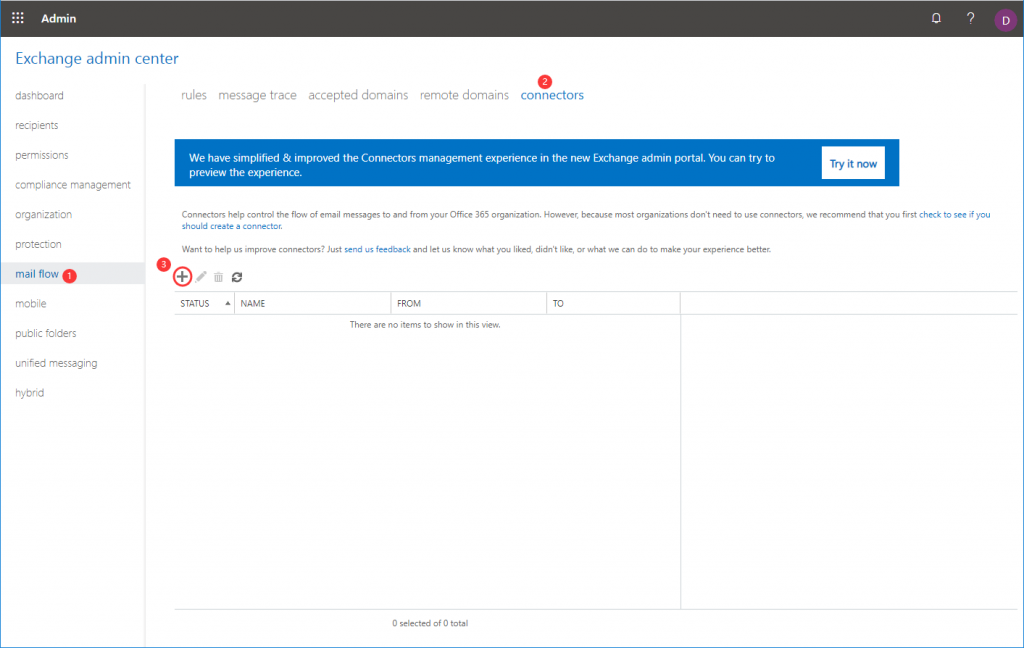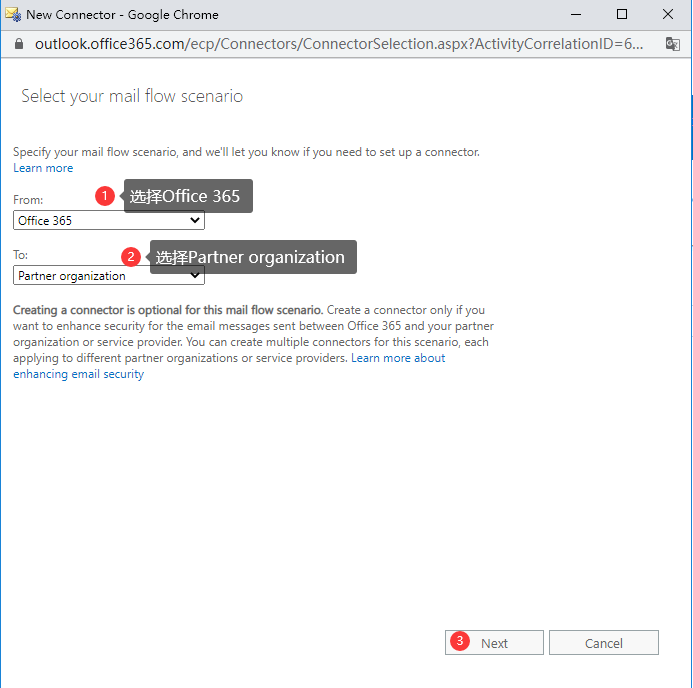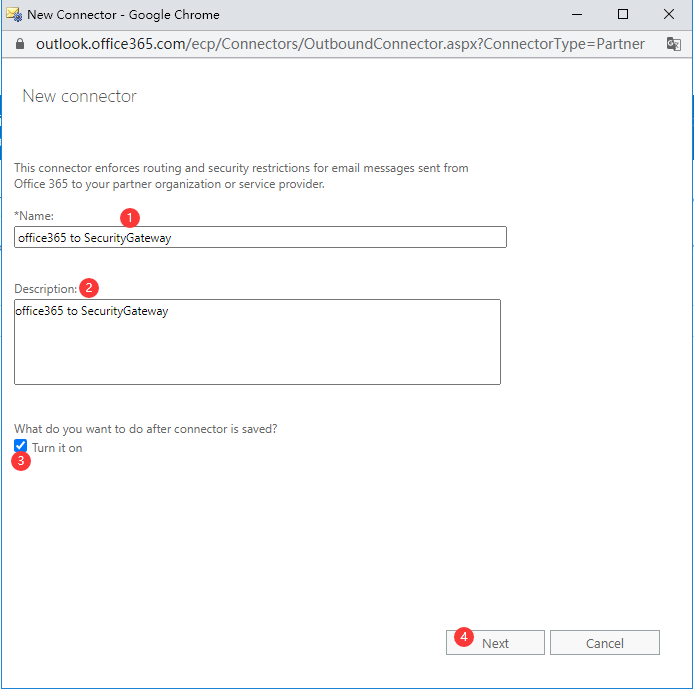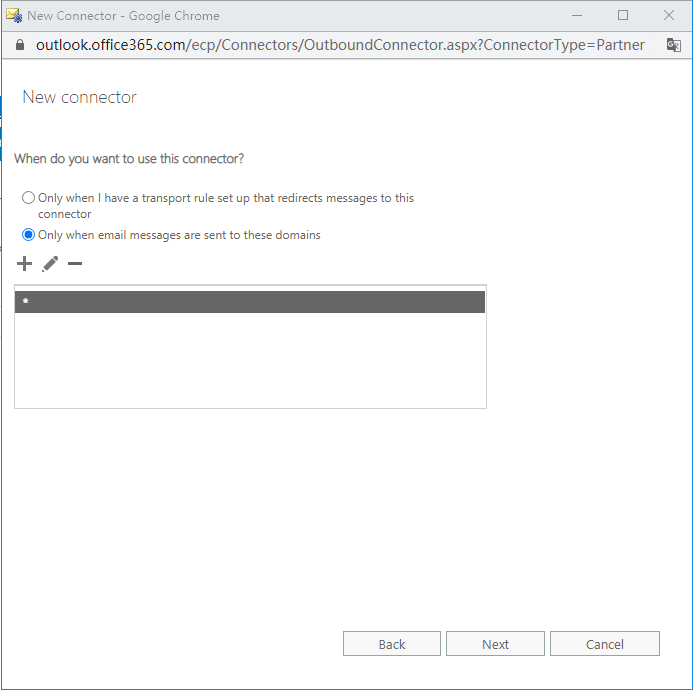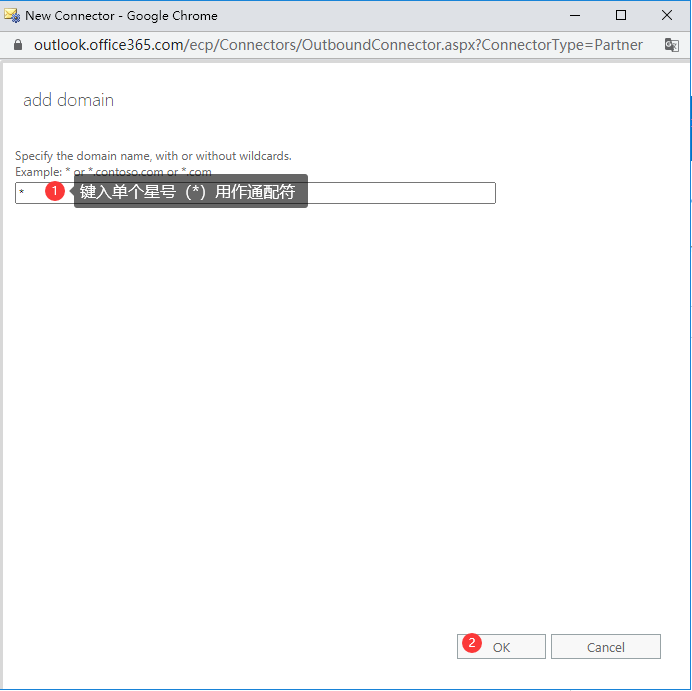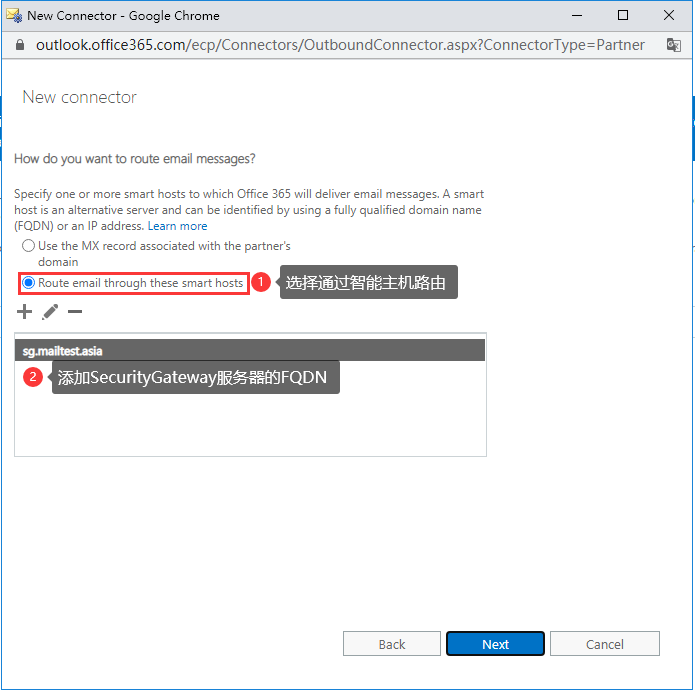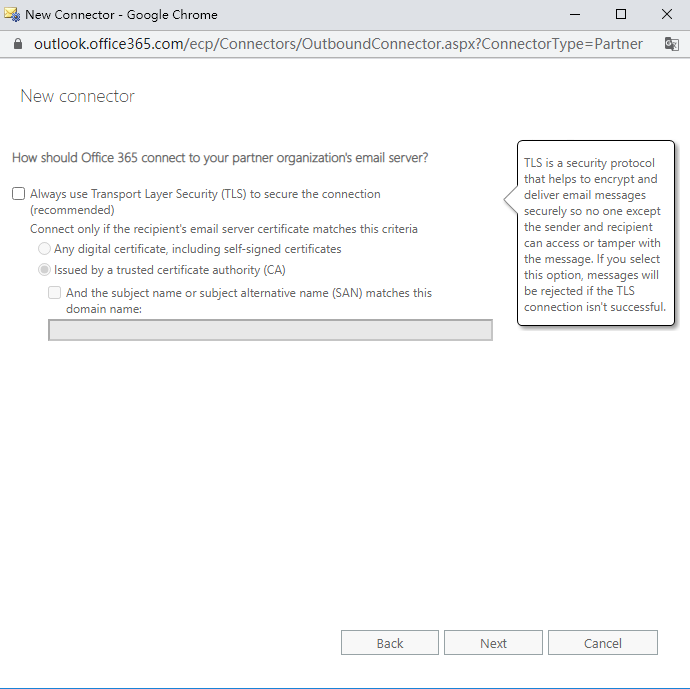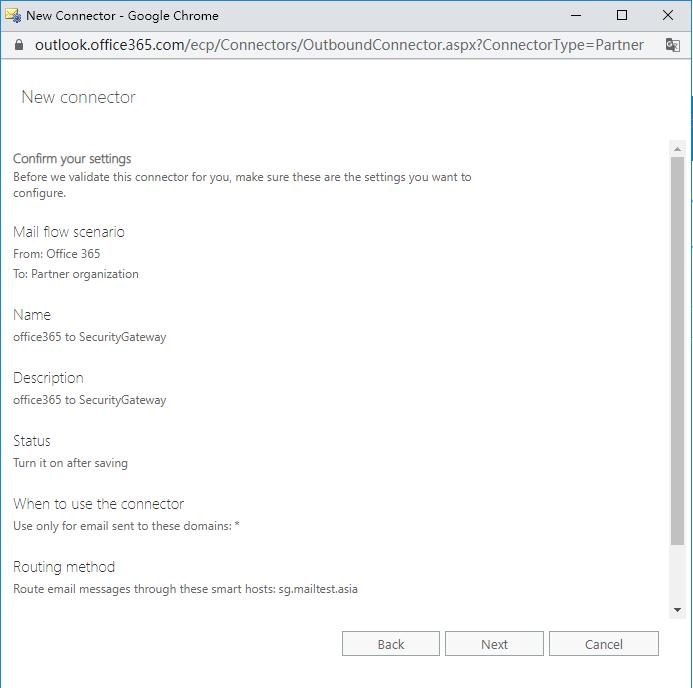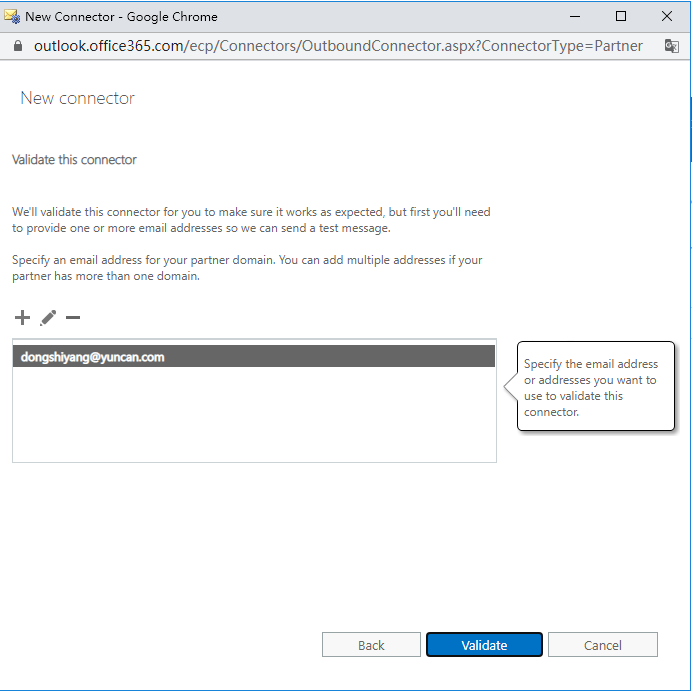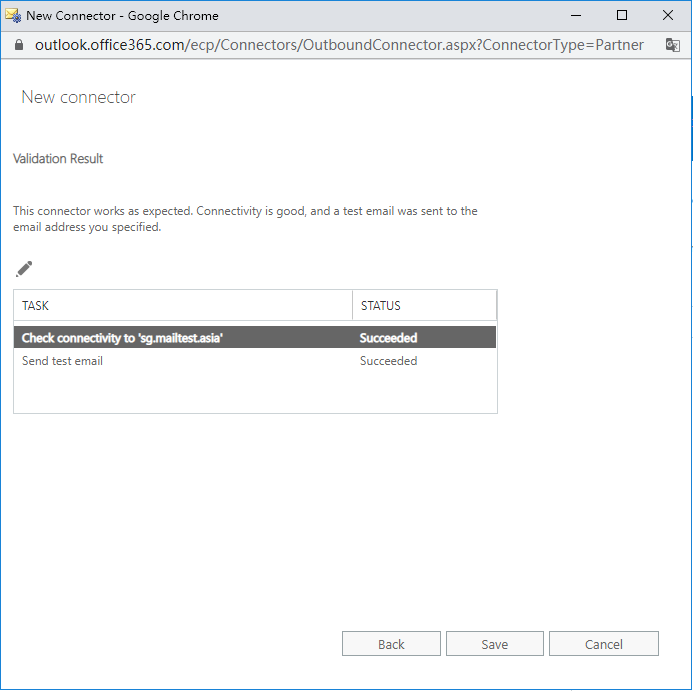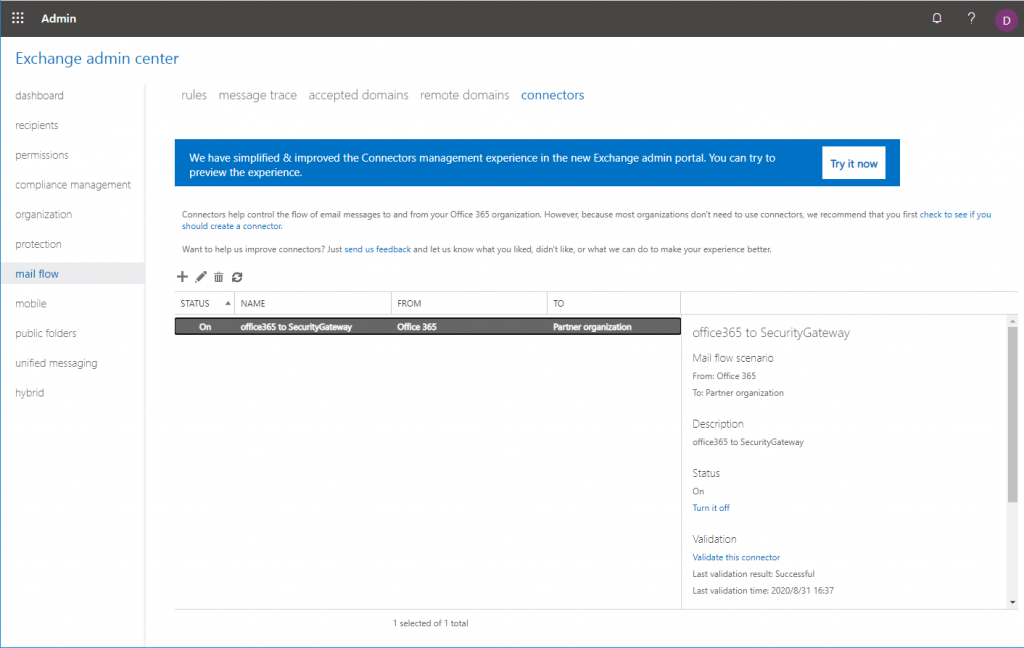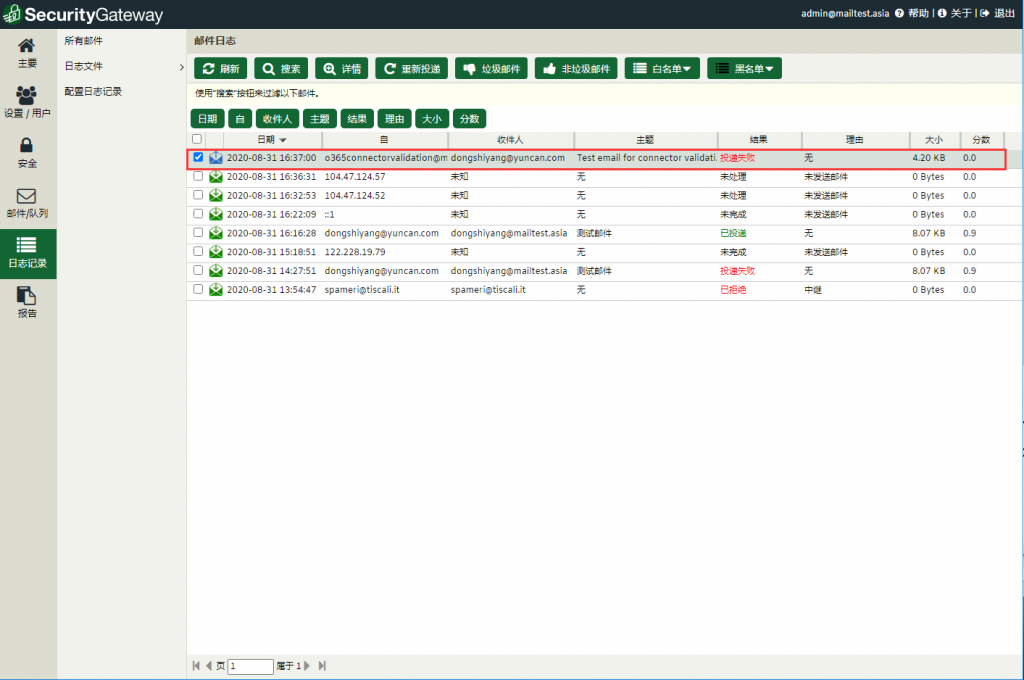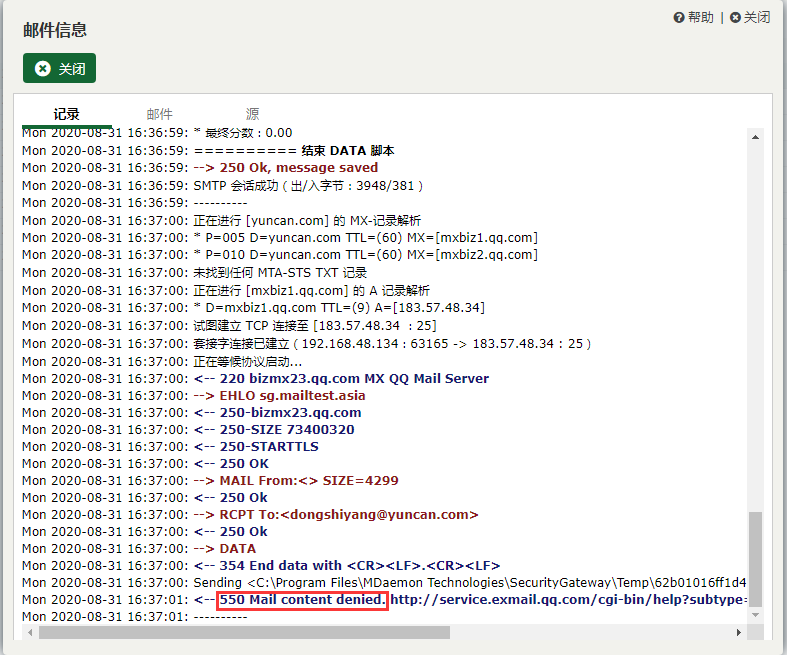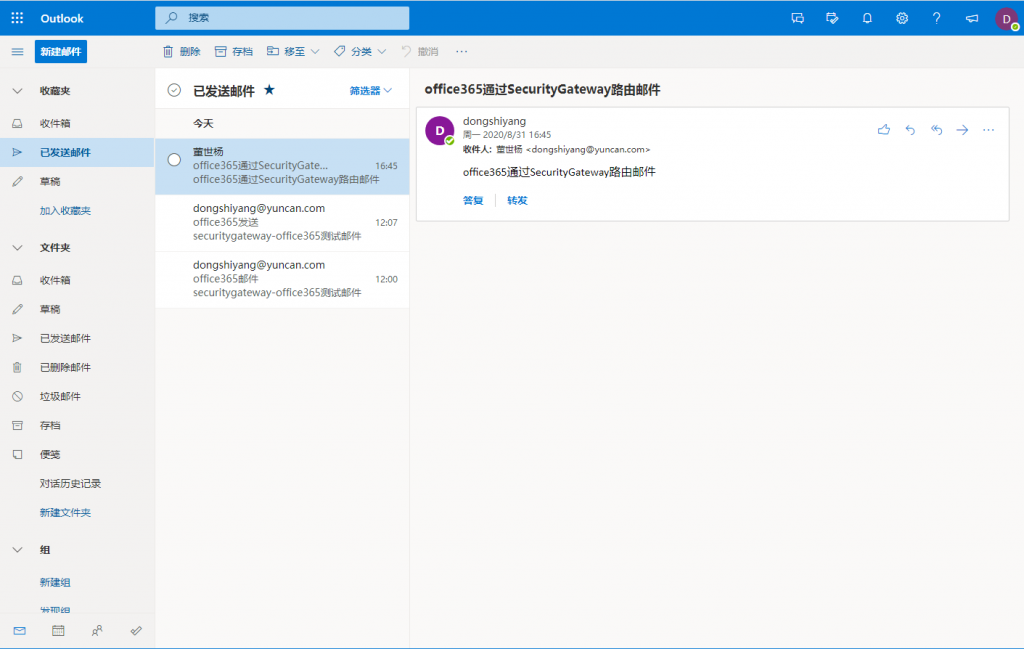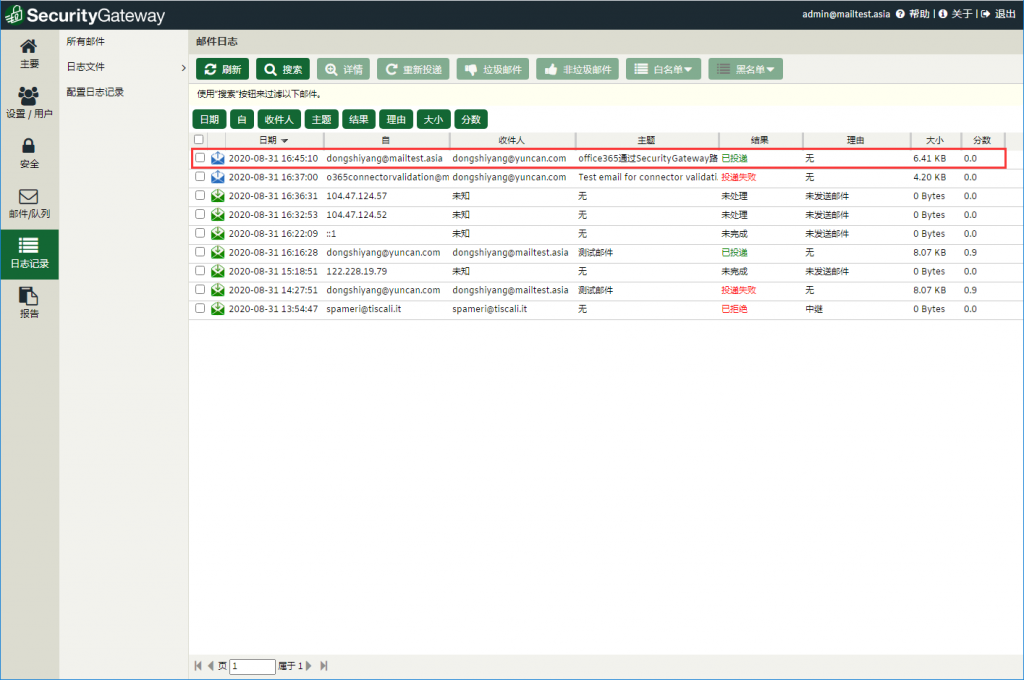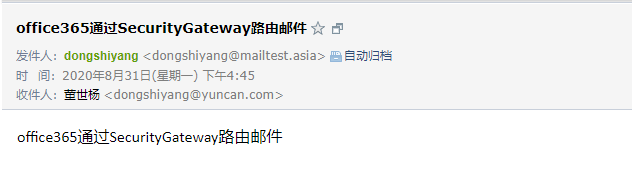
如何配置Office 365通过SecurityGateway路由出站邮件
请按照以下步骤将Office365配置为通过SecurityGateway路由出站邮件。
- 登录到Microsoft Office 365管理中心
- 进入 Exchagne admin center 界面
- 选择 mail flow -> connectors
- 单击 "+" 来添加新的连接器
- 在 "Select your mail flow scenario" 下,选择以下内容:
- From:Office 365
- To:Partner organization
- 点击 Next
- 键入 New connector 的名称和描述
- 勾选 Turn it on
- 点击 Next
- 键入 New connector 的名称和描述
- 确保选中 "Only when email messages are sent to these domains" ,然后点击 "+"
- 在 "add domain" 中,输入单个星号(*)作为通配符,然后点击 OK
- 这会将您的出站电子邮件转发到SecurityGateway
- 选择 "Route email through these smart hosts" ,然后单击 "+"
- 添加您的SecurityGateway服务器的全限定域名(FQDN)后保存
- 点击 Next
- 选择是否要在发送邮件到SecurityGateway时让所有电子邮件都使用TLS,然后单击 Next
- 确认 New connector 的设置,点击 Next
- 要验证连接器,需要输入一个外部收件人电子邮件地址
- 点击 Validate
- 当 "STATUS" 均为Succeeded表示验证成功
- 点击 Save